When you have set up an External Test Provider, add the tests supplied by the Provider as part of your Candidate assessment process.
To add an External Test:
- Select the External Test Providers tab.
Sage People displays the External Test Providers Home page.
- Select the External Test Provider.
Sage People displays the External Test Provider Detail page.
- In the External Tests Related List, select New External Test:

Sage People displays the New External Test page:
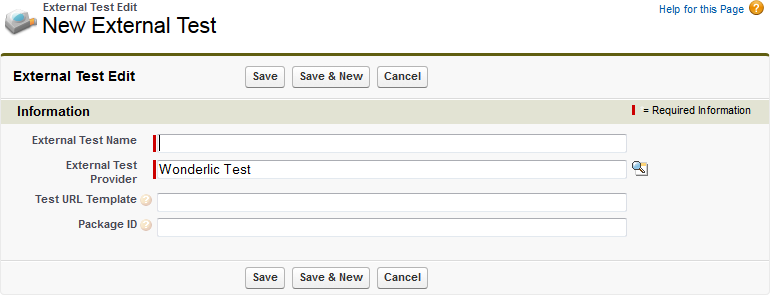
-
Complete the fields as follows:
External Test Name
The name you want to use for the test in your organization. Use a unique name to help the Recruiter identify the test, such as the External Test Provider Name followed by the name of the test. For example:
Wonderlic: Cognitive Ability
External Test Name is displayed in the External Test picklist field when you are defining a Selection Stage for a Vacancy.
External Test Provider
The name of the Test Provider. Automatically completed with the name of the Test Provider you selected.
To change Test Provider, select External Test Provider Lookup
 , find and select the Provider you want.
, find and select the Provider you want.Test URL Template
The URL for the test, as supplied by the Test Provider. You can use merge fields to add the User ID {!UserID} and password {!Password} from the token credentials.
Not used for Wonderlic.
Package ID
The ID provided by the External Test Provider to identify a suite of tests.
-
Select:
- Save to save the details you have entered and display the External Test Detail page.
- Save & New to save the details you have entered and display another New External Test page.
- Cancel to ignore the details you have entered and display the External Test Provider Detail page.
Now set up the parameters for measuring test performance.